Are you an e-commerce enthusiast looking to expand your business reach and tap into the creative marketplace of Etsy? If so, you’re in the right place. In this step-by-step guide for beginners, we’ll walk you through the process of integrating your Prestashop store with Etsy using the powerful Prestashop Etsy Integration Addon by Knowband. Furthermore, by the end of this article, you’ll have a clear understanding of how to connect your Prestashop store with Etsy, opening up new opportunities for your online business.
Why Choose Prestashop Etsy Integration Addon by Knowband?
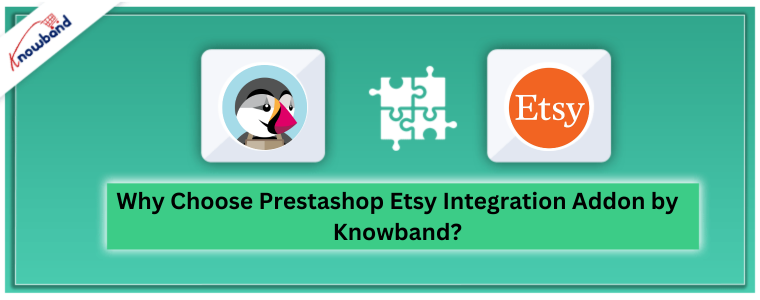
Before we dive into the step-by-step process, it’s essential to understand why the Prestashop Etsy Integration Addon by Knowband is your go-to solution. Further, the Prestashop Etsy Connector is designed to streamline and simplify the integration between your Prestashop store and Etsy. Offering a seamless and efficient way to manage your products and orders on both platforms.
Step 1: Installation of the Prestashop Etsy Integration Addon
To get started, you’ll need to install the Prestashop Etsy Integration Addon by Knowband. Here’s how:
- Log in to your Prestashop admin panel.
- Go to the “Modules” tab and click on “Module Manager.”
- Upload and install the Prestashop Etsy Connector.
Step 2: Configure the Extension
Once the addon is installed, you’ll need to configure it:
- Navigate to the “Module Manager” tab in your Prestashop admin panel.
- Select “Prestashop Etsy Integration Module” from the menu.
- Click on “Configure” to begin the setup process.
Step 3: Connect to Your Etsy Shop

Now, it’s time to connect your Prestashop store to your Etsy shop:
- Click on the “Connect to Etsy” button.
- You will be redirected to Etsy, where you should log in to your Etsy seller account.
- Grant the necessary permissions to the Etsy Prestashop Integration Plugin.
You’ll receive an authentication token – copy and paste it into the addon’s configuration page in your Prestashop store.
Step 4: Synchronize Your Products
With the connection established, it’s time to synchronize your products between Prestashop and Etsy:
- Select the products you want to sync.
- Map your Prestashop product categories to Etsy product categories.
- Set pricing rules and inventory synchronization options as needed.
Step 5: Manage Orders
Now that your products are synchronized, let’s talk about managing orders: Orders placed on Etsy will automatically appear in your Prestashop admin panel. You can process these orders directly from Prestashop. Update order statuses, track shipping, and manage customer communication seamlessly.
Step 6: Regular Updates and Maintenance
To ensure smooth operation, regularly update your Prestashop Etsy Integration Addon. Furthermore, not only does it ensure bug fixes but also promises regular feature updates. This guarantees your access to the most recent enhancements and cutting-edge features.
Conclusion!
In this step-by-step guide for beginners, we’ve walked you through the process of integrating your Prestashop store with the Etsy Prestashop API Integrator Addon by Knowband. Hence, by following these steps, you can expand your e-commerce presence, reach a wider audience, and manage your products and orders efficiently.
Moreover, with the Prestashop Etsy Connector, you can enjoy the benefits of Etsy’s creative marketplace while leveraging the powerful features of Prestashop. Take your e-commerce business to new heights with this seamless integration solution.



